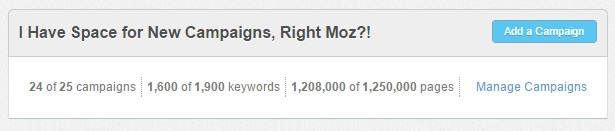
A while back we ran into an issue in the new Moz Analytics UI that took a little research to fix, so here is a quick tutorial on what might be blocking you from creating a new campaign…even if you have free space for a new campaign.
First: make sure you do in fact have a vacant campaign slot available in your account. You can check this on the ‘Campaign Home’ page of your Moz account after logging in. Directly under the ‘Campaign’ page header, it will list your top line statistics, including how many of your campaigns you’re currently using. Note that archived campaigns don’t count toward that total campaign count.
Then, in that same area, take a look at the total count of keywords and pages. Regardless of how many campaigns you currently have active, if you’ve exceeded the number of terms you can track or pages you can crawl, Moz won’t let you open a new campaign. Presumably because that new campaign wouldn’t have the ability to track new terms and / or crawl the domain.
The issue we turned up a while back was that our account was running out of pages available to crawl. To determine if that is the case in your account, click into each client using the ‘Settings’ button and start a tally of the total page crawl allowed for each client. This can be tedious for big accounts, but it will be necessary.
After you tally the total pages crawled for your account, bring some of the counts down using the ‘edit’ pencil icon in: Settings > Site Basics.
The default page crawl amount used to be set higher than it is today, and your older campaigns may be set to crawl far more pages than you need. If you set your smaller accounts to crawl the lowest number of pages (10,000) you should be able to get your total crawled pages count down, allowing you to open a new campaign.
You can add a new campaign by clicking the ‘Add a Campaign’ button in the upper right hand corner back on the ‘Campaign Home’ page, and following the instructions.
If you’re over your keyword limit for the account, you can use the same process, but instead of accounting for total crawled pages, scroll down further in the ‘Settings’ tab of each campaign to ‘Search Settings’, tally up the total keywords tracked in your account and click into ‘Add & Manage Keywords’ when you’re ready to make some cuts.
We hope this helps, and of course you can always check the Moz Q&A Forum for more troubleshooting tips when setting up and using their SEO management tool.






